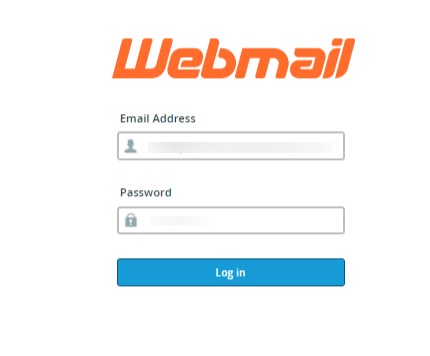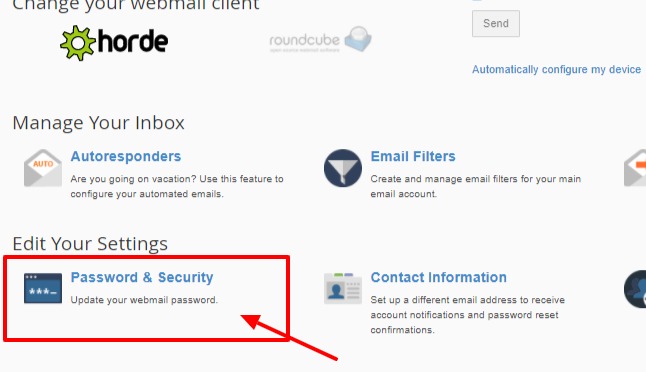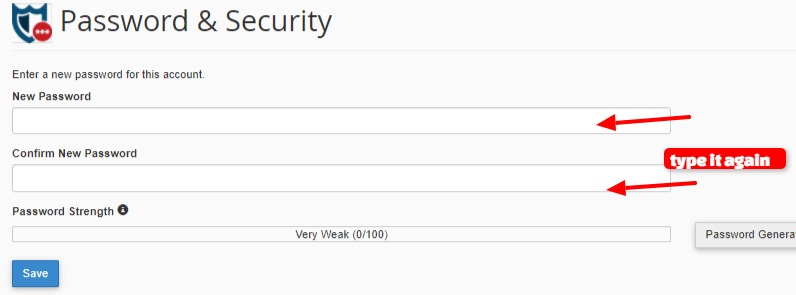Domain Availability Search
To check a free domain you can check on https://godaddy.com
After this you will find a domain ready like below images.
Pointing DNS to inmotion hosting
Edit the domain DNS and add the below DNS:
NS.INMOTIONHOSTING.COM
NS2.INMOTIONHOSTING.COM
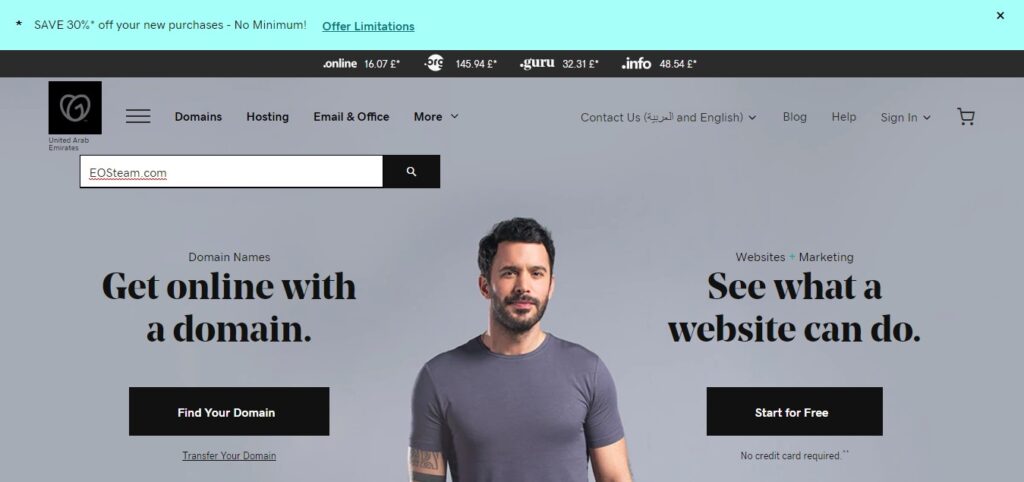
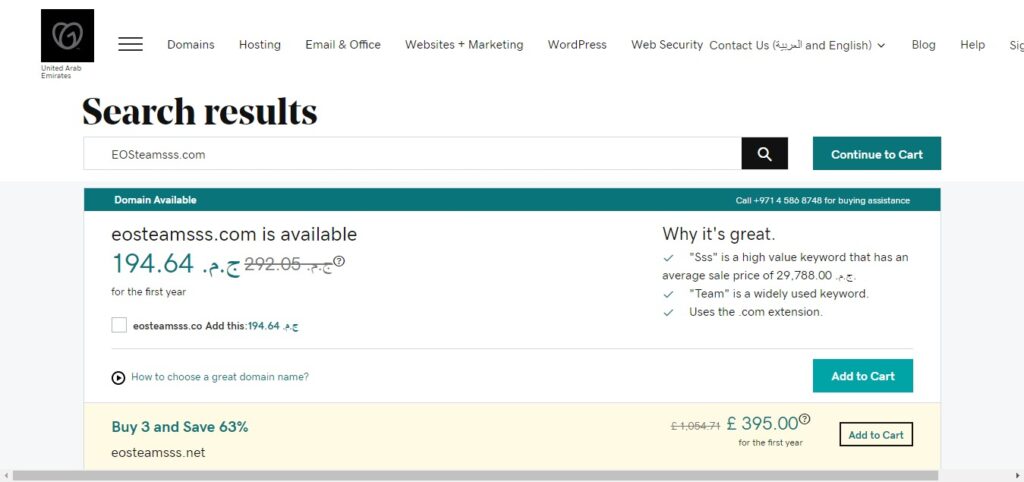
Build a tree
Example: https://docs.google.com/document/d/1TMgefQ8uNUBAoSWUEEulFzVeouuGexcxRrh8q0H6nPU/edit?tab=t.0
Change Website Passwords
- To change the website password, the user can log in to the website, for example, https://websiteexample.com/wp-admin – change websiteexample.com with your domain name
- Login in with the old password
- go to the Profile then scroll Account management
- Click generate password then put the new password and click update profile
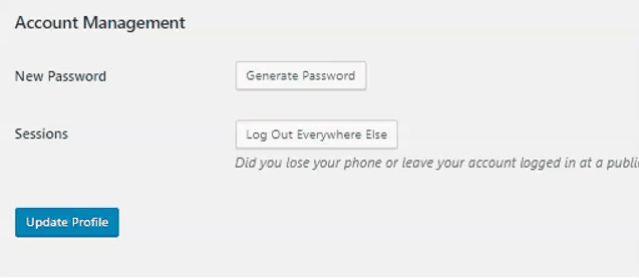
Change Awsomefont icons
To get the font icon:
- go to https://fontawesome.com/v4.7.0/cheatsheet/
- copy the icon code for example fa-bar-chart-o
- and copy it to the website
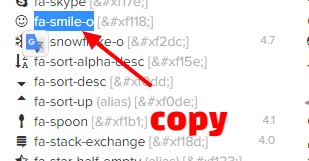
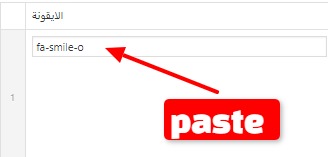
Email configuration for thunderbird
- Username: email account
- Password: Use the email account’s password.
- Incoming Server: mail.greenmindagency.com
- IMAP Port: 993 POP3 Port: 995
- Outgoing Server: mail.greenmindagency.com
- SMTP Port: 465
- SSL not TLS
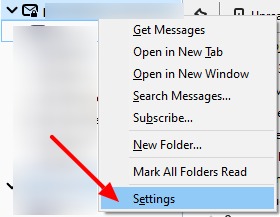
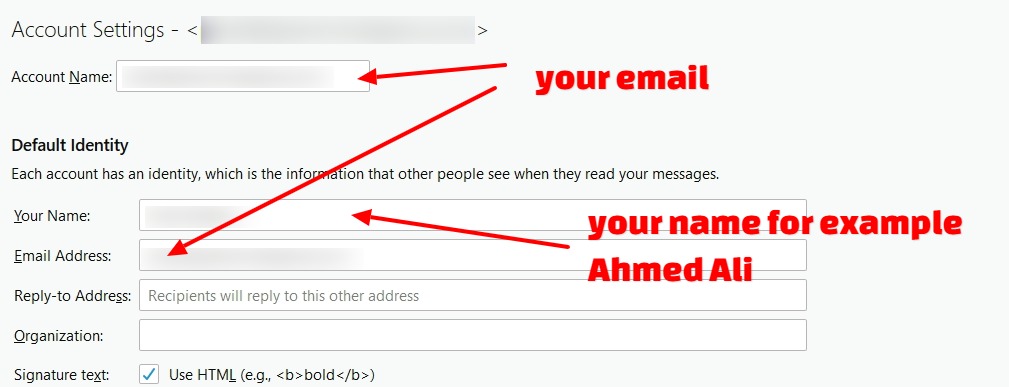
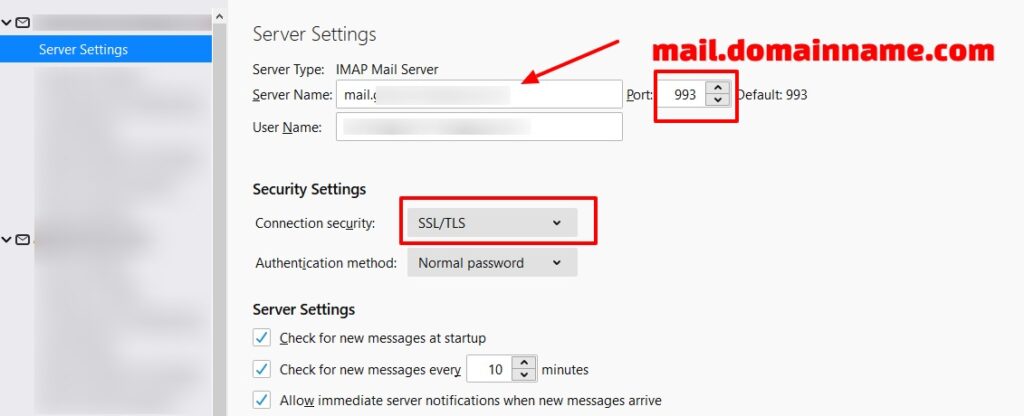
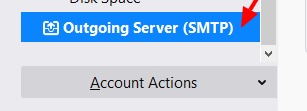
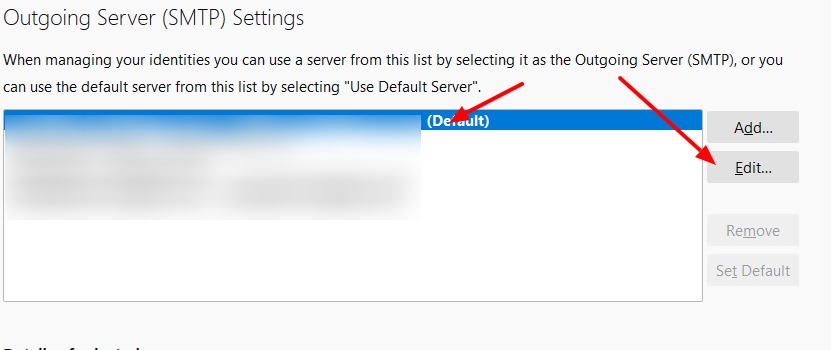
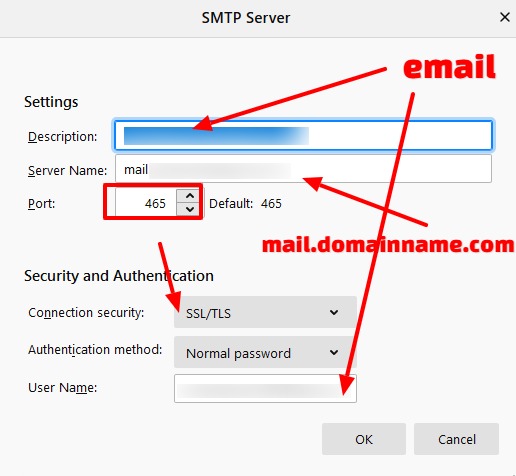
Email configuration for Mobile Android
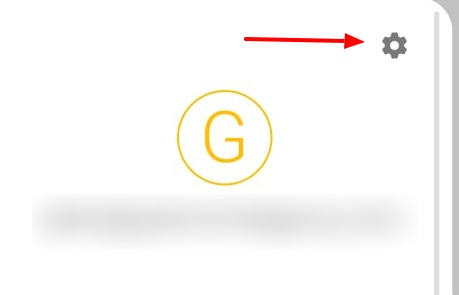
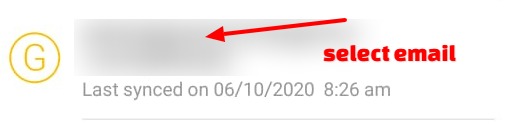
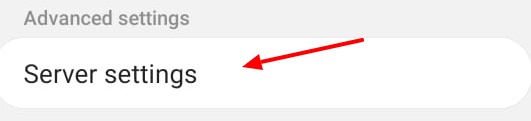
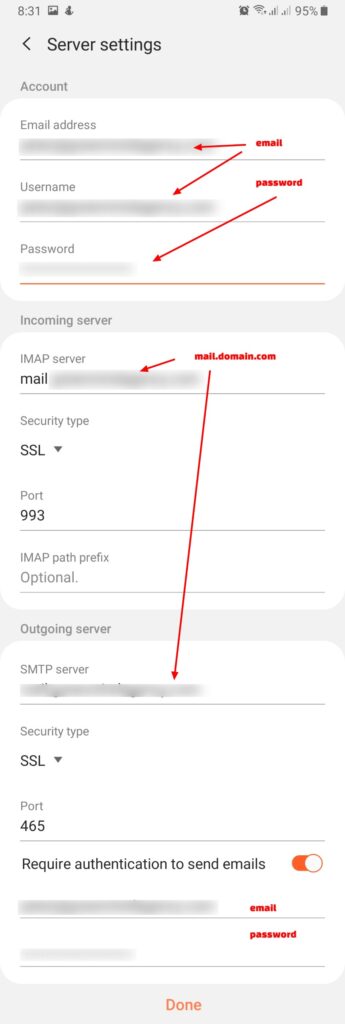
Access Web Email
- Go to https://websiteexample.com/webmail – change websiteexample.com with your domain name
- put your email and password, for example, example@websiteexample.com and password
- click horde
- sort the emails by date
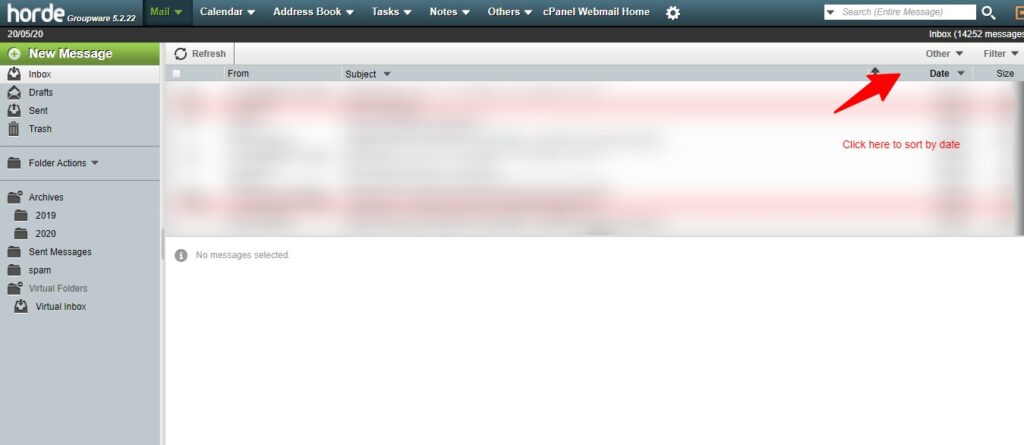
Setup the Email on the Mobile
https://www.inmotionhosting.com/support/email/getting-started-guide-email/#mobile
Setup the Email on The Laptop (outlook):
https://www.inmotionhosting.com/support/email/getting-started-guide-email/#client
Change Email Password
- Go to https://websiteexample.com/webmail – change websiteexample.com with your domain name
- put your email and password, for example, info@websiteexample.com and password
- go to password and security
- type the new password then click save